Verify that your message has been successfully sent
When you send a message in a chat tool, it can take a few hundred milliseconds for your message to transmitted to the server, stored, and transmitted to active clients by the server, depending on where you are located in relation to the relevant server.
Like most other chat tools, Zulip optimizes the experience for the sender by "locally echoing" the message, i.e. displaying it in your Zulip feed immediately, even though your browser may not get confirmation that the message was received by the server until a few hundred milliseconds later.
Zulip is designed to store locally echoed message content in local storage and resend it when your browser reconnects to the Internet. This helps prevent issues where messages that you thought you had sent never arrives. Once the client is able to deliver the message to the server, and the server confirms receipt of the message, Zulip rerenders the message to display the timestamp, so you can look for the timestamp to determine whether a message has been successfully received by the server.
Follow the following steps to to see this in action.
-
Disconnect your computer from the Internet.
-
Send a message by following the instructions located here for public streams or here for private messages.
-
After you send your message, it will appear below all the previous messages, but with no timestamp. If the browser gets an error from the server or otherwise cannot confirm receipt, it will report an error in your browser window.
-
Reconnect your computer to the Internet.
-
A few seconds later, your message will be updated to contain the timestamp on the right side of the message body.
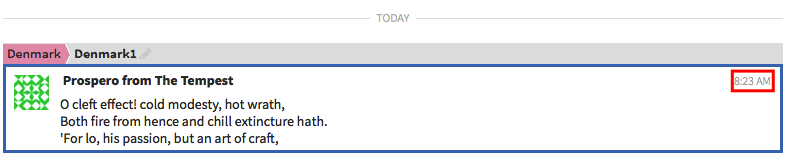
Zulip is designed to store locally echoed message content in local storage and replay it when your browser reconnects to the Internet. This should ensure that messages that users thought they had sent get delivered eventually.