Invite a friend to Zulip
By default, all users in a Zulip organization can invite users to their Zulip organization. Follow the following steps to invite a friend to Zulip.
-
Click the cog () in the top right corner of the right sidebar.
-
Select Invite users from the dropdown menu that appears.
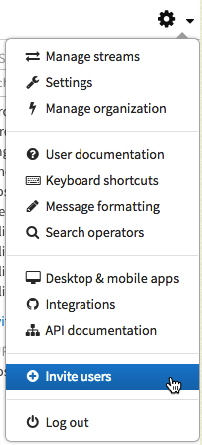
-
After clicking Invite users, a modal window titled Invite users to Zulip will appear.
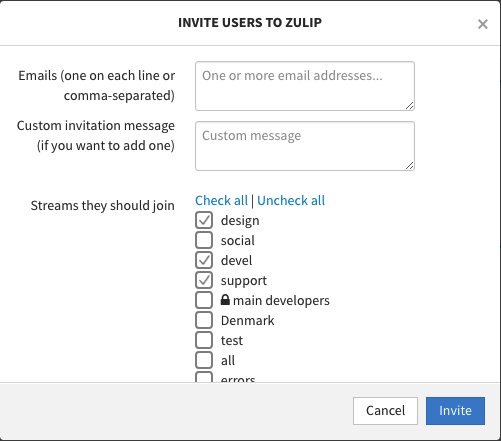
-
In the section labeled Streams they should join, select the options of any streams that you want the users you invite to be subscribed to by default. Only streams that you're subscribed to are displayed; the Check all option selects all streams, while the Uncheck all option deselects all streams.
-
After you have finished inputting all fields, click the Invite button in the bottom right corner. A section labeled Users invited successfully. will appear in the modal to confirm the success of your invitation.
Invitation email example
Users who are invited to Zulip email will receive an email similar to the example below.
MIME-Version: 1.0
Content-Type: text/plain; charset="utf-8"
Content-Transfer-Encoding: 7bit
Subject: [user] invited you to join Zulip
From: [Zulip organization's emails]
To: [your email]
Date: [timestamp]
Hi there,
[user] ([user's email]) wants you to join them on Zulip -- the group
communication tool you've always wished you had at work.
To get started, visit the link below:
<[invite link]>
If you are having issues, please contact your Zulip administrator at <[admin's email]>.
Cheers,
The Zulip Team