Browse and subscribe to streams
On Zulip, users primarily communicate with each other by sending messages to streams, which are similar to conversation threads. New users are automatically subscribed to the organization's default streams; however, users may want to subscribe to additional streams or browse the list of streams that they subscribe to.
Browse streams
-
Click the cog () icon next to Streams in the left sidebar. A tooltip labeled Subscribe, add, or configure streams will appear upon hovering above the cog.
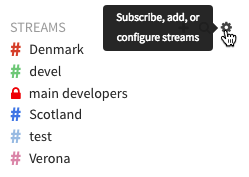
-
After clicking the cog () icon, the Streams page will now appear, showing all streams that you've subscribed to by default.
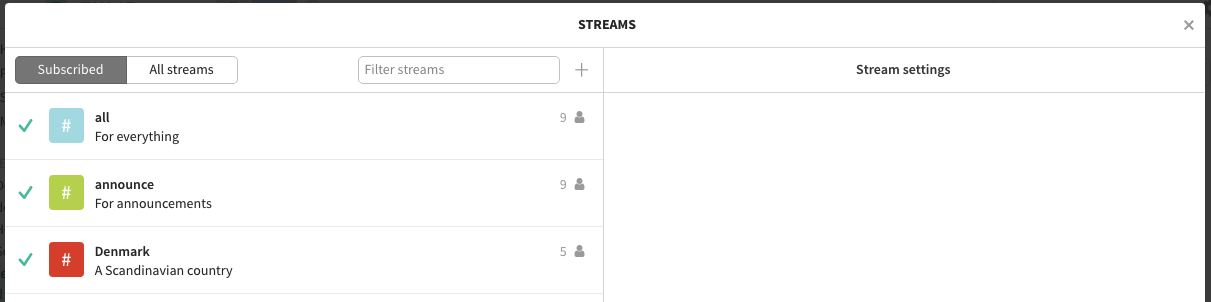
Here, you can explore all the public streams in the organization. You can also create a new stream by clicking the plus () icon.
-
If you wish to see streams that you aren't subscribed to, click on the All streams tab; the tab will turn gray upon doing so.

-
You can search for specific streams by entering the name of the stream in the Filter streams input.

-
Upon selecting a stream in the Streams page, the right side of the Streams page, labeled Stream settings, will now display the selected stream's settings.
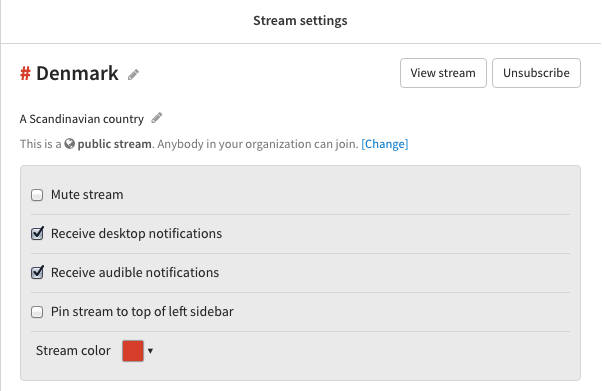
Subscribing to streams
Users can choose to subscribe to any public stream in the organization.
Subscribing when a stream is created
When users create a public stream, they can choose to alert all users in the organization about their stream's creation.
Thus, you may be notified about the stream's creation with a message sent by the notification bot such as the one in the following image.

The message will present to you the option of subscribing to the stream, and you can do so by simply clicking Subscribe to 'stream name' button.
Subscribing later
However, if you were not notified about the stream's creation, you can subscribe to a stream by navigating to the Streams page.
-
Find the relevant stream on the Streams page.
-
If you wish to see streams that you aren't subscribed to, click on the All streams tab; the tab will turn gray upon doing so.
-
Click on the area to the left of the stream that you would like to subscribe to.
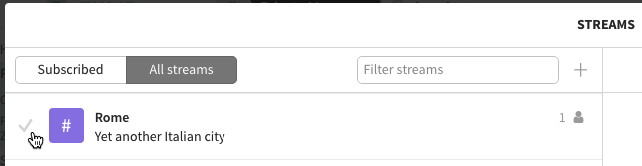
A green checkmark will appear next to the stream that you've just subscribed to, and you will now be able to read and send messages in that stream.