Add custom emoji
If enabled by your Zulip organization administrator, you can add custom emojis to your organization for other members to use.
-
Go to the Emoji Settings tab of the Manage organization page.
-
In the green section labeled Add a new emoji, find the Emoji name and Emoji URL fields.
-
In the Emoji name field, enter a phrase for your emoji. Only alphanumeric characters, dashes, and underscores are allowed, but dashes and underscores cannot end an emoji phrase.
Users will use the designated emoji phrase surrounded by colons to insert your emoji into their messages.
-
Click the Upload emoji button to upload and specify the image of your custom emoji.
Please note that the image will be scaled down to 25x25 pixels in users' messages.
-
-
After filling out the Emoji name field and uploading the emoji image, click the Add emoji button to add your custom emoji to your Zulip organization.
-
Upon clicking the Add emoji button, you will receive a notification labeled Custom emoji added! in the Add a new emoji section, confirming the success of the addition of your custom emoji to your organization.
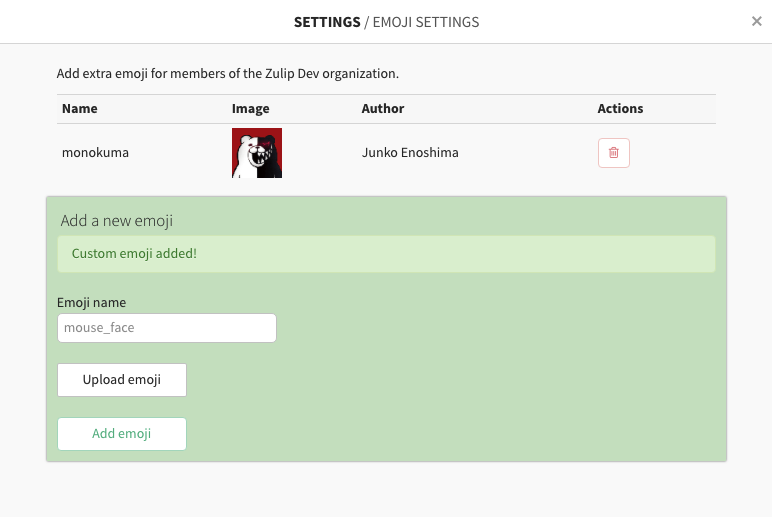
The emoji's information and settings will also be displayed above the Add a new emoji section. You can also delete a custom emoji in your organization through this panel by clicking the trash () icon to the right of the icon you wish to delete.
Users in your organization can now use your emoji in their messages.
